There are a variety of reasons why you might want to set up a password protected page on your site. A password protected page allows only those who know the password access to that page. On a personal blog, this might come in handy if you want to share pictures or private information about your kiddos that you don’t necessarily want the whole world to have access to. On a business blog, creating a password protected page is a great solution for sharing training videos, webinars, or confidential company information. You could also consider using a password protected page as a way to offer exclusive discounts or information to a select group of your readers. Whatever your need is for doing it, learning how to set up a password protected page can be accomplished in just a few simple steps.
In WordPress
1) Create or edit the page/post you want to password protect.
2) On the right side of the page above the Publish/Update button, you’ll see Visibility, which by default will be set to Public. Click Edit.
3) You can then select the Password Protected option. Then enter in the password you’d like to use to protect the page/post. Click OK to save your settings.
Once the page/post is published, visitors will then be required to enter in a password before they will be allowed to view the content of the post or page.
This feature can be used on as many posts or pages as you’d like.
In Blogger
1) Go to Template > Edit HTML. Click your cursor anywhere in the code box and hit CTRL + F (Command + F on a Mac) to open up a search box. In the search box type: </head>
Then paste the following code directly BEFORE </head>:
<script type="text/javascript" src="https://www.vincentcheung.ca/jsencryption/jsencryption.js"></script>
2) Now create or edit the page/post you want the password protected content on. Now click the HTML tab. Highlight all of text you want password protected and hit Ctrl + X (Command + X on a Mac) to cut the text. Be sure to save a copy of it somewhere as a back up since you are cutting it. Note that not everything on your page/post has to be password protected. You can have some content visible to everyone and a selected portion password protected.
3) Next, go here: http://www.vincentcheung.ca/jsencryption/. In the Key box type in your desired password. In the Plain Text box, paste in the content from your post that you want password protected.
4) Now copy the code generated in the HTML Code box.
5) Paste that code back into your post to replace the text you just cut. This text will now become password protected. You may want to change the text that appears to your readers from “Show encrypted text” to something like “Enter your password” (you can change it to whatever you’d like it to say).
6) Hit Publish or Update and view your new password protect post/page. Your readers will see the post with clickable text asking them to enter their password. When they click on the text, a pop-up box will appear where they can enter the password. When the correct password is entered, the encrypted text will then appear. Remember this feature can be used on all or just parts of your posts content.
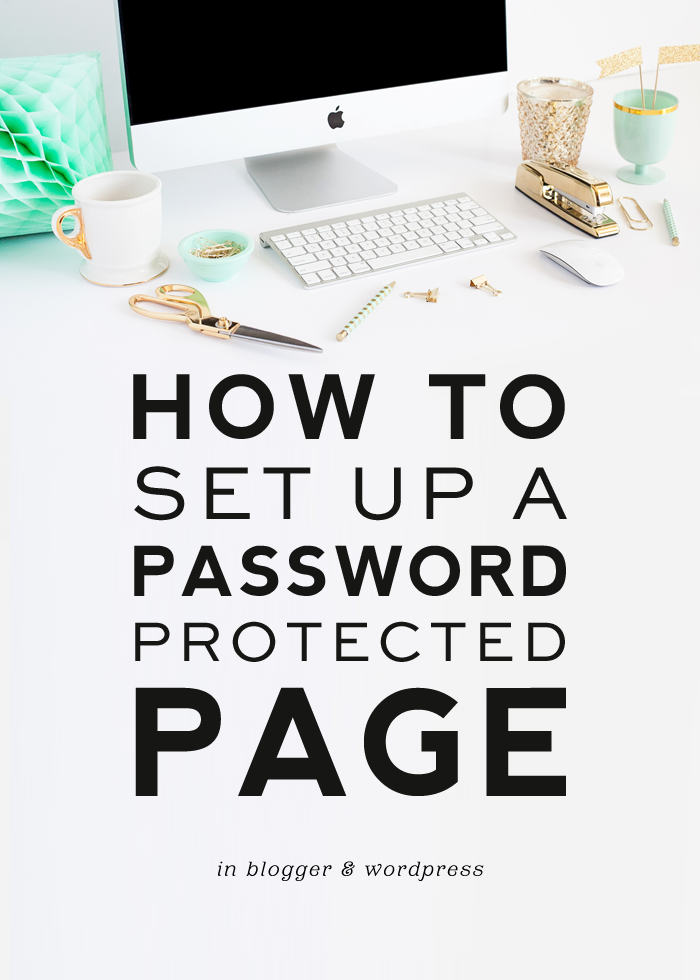
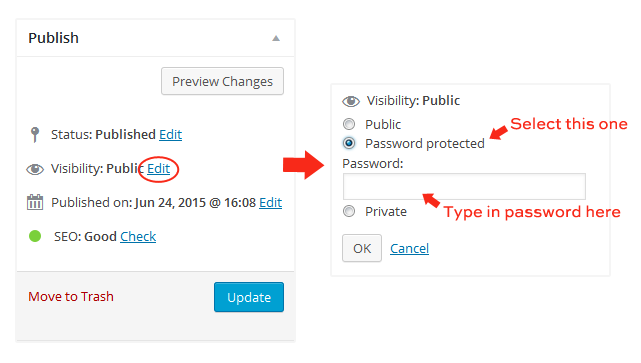
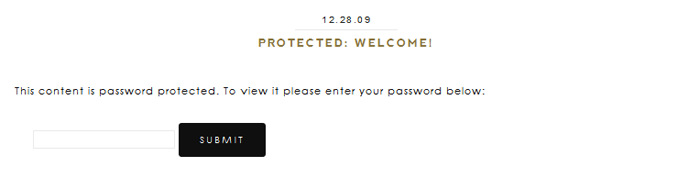
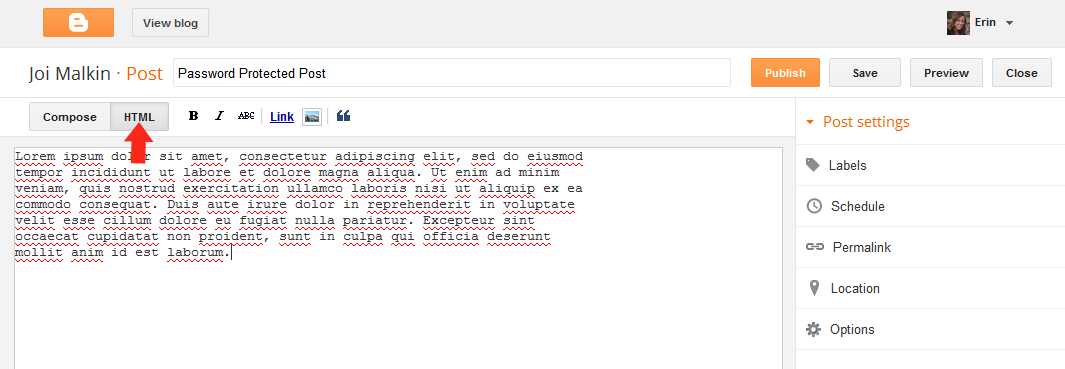
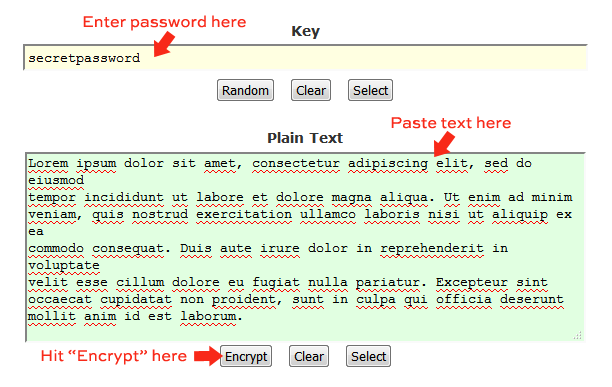
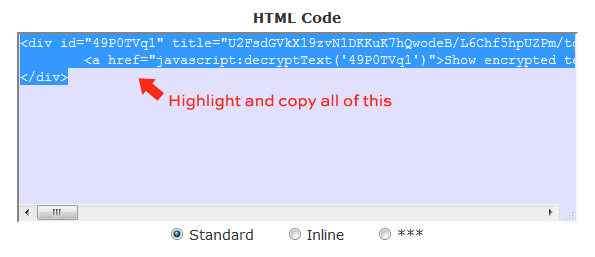
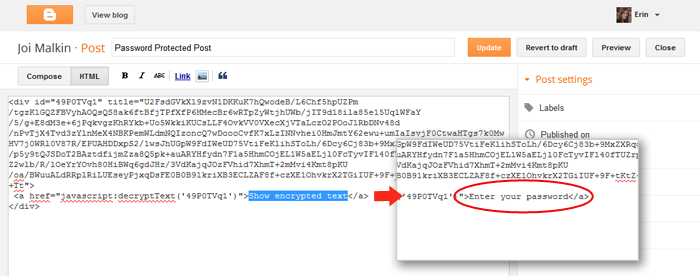
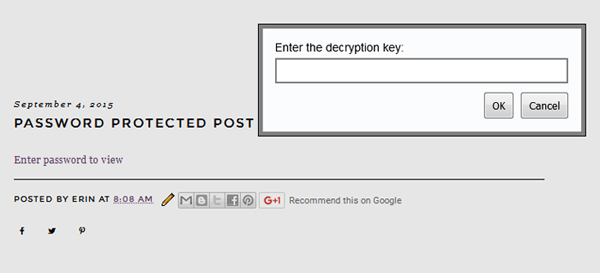
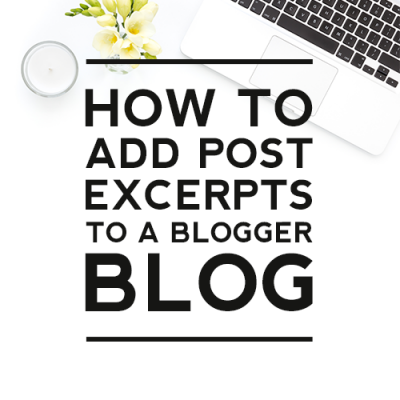
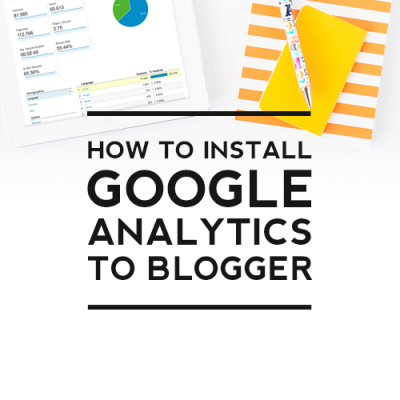

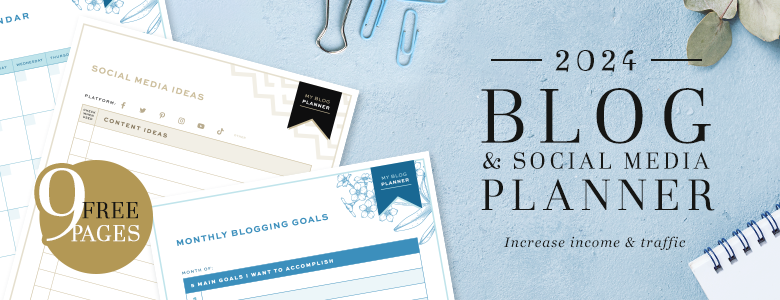

Leave a Reply