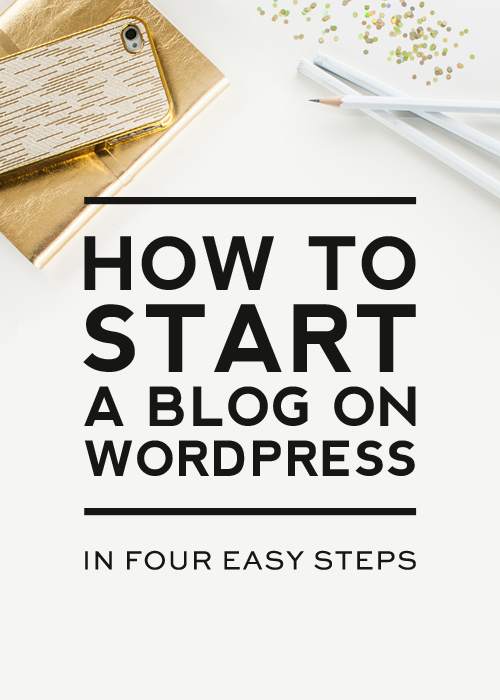
Updated for 2024
Are you a new blogger or a seasoned Blogspot or WordPress.com blogger wanting to switch your blog over to self-hosted WordPress? Or are you wanting to build a website or blog? Then you’ve come to the right place. This post will show you how to start a blog or website in only a few minutes.
This tutorial will walk you through how to launch a self-hosted WordPress site on Bluehost (our preferred web host) in 3 simple steps.
Bluehost is one of the largest and most trusted web hosting providers. They have very affordable pricing, stellar customer service, are incredibly reliable, and they install WordPress automatically! Follow these four simple steps, and you’ll have a self-hosted WordPress site set up in a jiffy.
How to start a blog or website
Step 1 – Find a space for your new site
I like to think about a website (or a blog) as a house. If you want to build one, you must get a plot. For the website/blog, such a plot is called hosting. It is your piece of internet that you need to rent with a monthly or yearly fee.
To get your hosting in place, head to Bluehost and click on that big blue button.
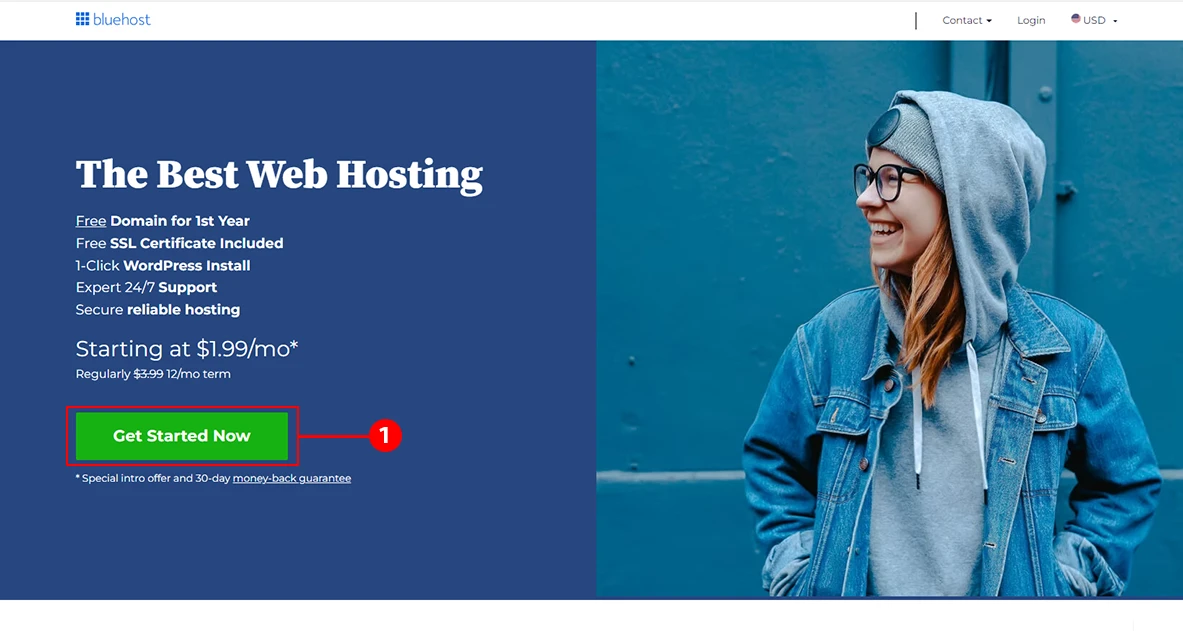
Note: receive exclusive pricing by signing up through this link.*
Step 2 – Select a plan
The “choice plus” plan is the most popular and really does give you the most bang for your buck, but if you want to start with the “basic” or “plus,” plans due to limited funds, know you can always upgrade in the future if needed.
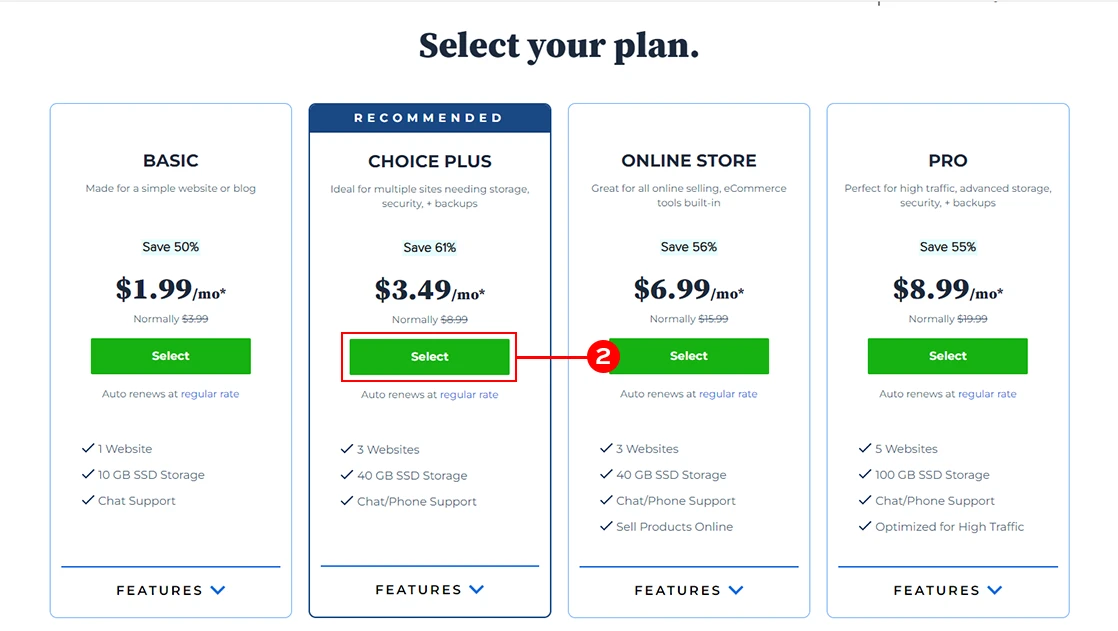
If you haven’t thought about what you want to call your blog, now’s the time.
You will be asked to create or use (if you already own one) a domain. If you do not have one yet, you can compare it with a house address. People will use it to find your site and recognize it amongst
Try your best to match your domain to your blog’s title (e.g. our site name is Designer Blogs, so we chose the domain www.designerblogs.com).
If the domain you want isn’t available, try using different variations of your title (it will offer you some suggestions). If you already own a domain that you’d like to use, enter it in the area provided.
RELATED: 5 Blog Investments Worth Making (read this for tips on choosing a killer domain)
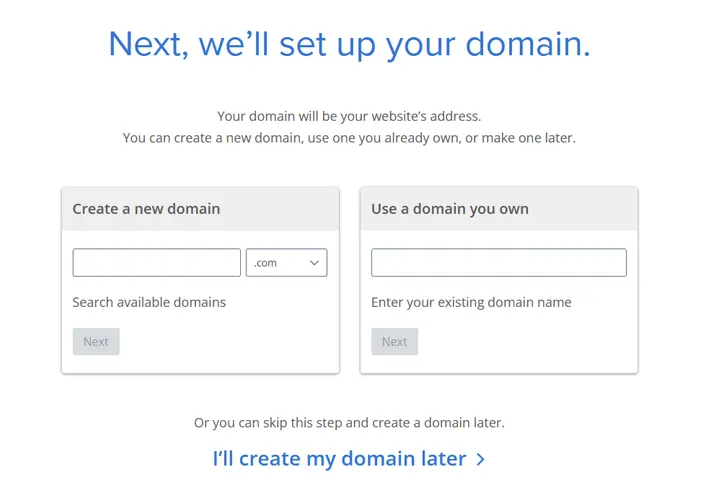
Follow the instructions and enter in your account information. Be sure to use a working email address because this is where your login info will be sent.
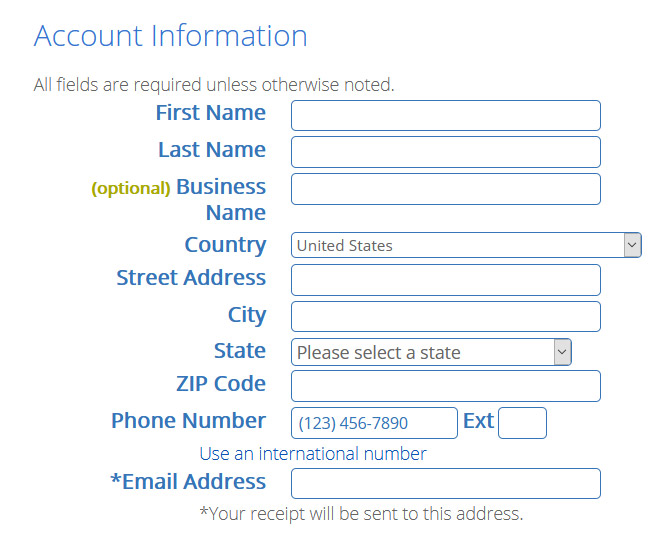
Now check your package details and add extras. You do not really need any of them if you starting your site so do not feel pressured to check all the boxes.
Finally, enter in your billing information, confirm that you’ve read the fine print, and hit the green submit button.
Your hosting account will now be in place.
Follow instructions on your screen to set up your Bluehost login details and install your new WordPress. Remember to note all the logins and passwords in a safe place as you will need them later!
Step 3 – Open WordPress
If you followed all steps, Bluehost had automatically installed WordPress for you and you can start working on your new blog right away.
You can log into your site by going to:
www.yourdomain.com/wp-admin (“yourdomain.com” being your own personal domain).
This will bring you to the login area on the backend of your site. It’s a good idea to bookmark your login page so you can easily access it when you need to log in.
Enter in the login info you wrote down from the previous step and then click “Log In.”
RELATED: How to Change Logo on WordPress Login Page
First, let’s get your basic settings in place, so in your dashboard go to “Settings” and then “General.”
Enter in your site title, tagline, url, email and the other information it asks for and click “Save Changes.”
Now I highly recommend that you change your permalink settings for SEO purposes. To do this go to “Settings” and then “Permalinks” and then select the “Post name” option and click “Save Changes.”
I also recommend that you click through each of the options under “Settings” to get the additional options set up like you want.
You can also visit our WordPress Tutorials page for additional help in getting the other areas of your site set up.
Step 4 – Make it Gorgeous!
Now it’s time to get your blog looking fabulous! You have a few options when it comes to the look of your site:
Browser free designs
You can use one of the free generic themes that are included with your WordPress install. Go to “Appearance” and then “Themes” to find them. As you can see, they aren’t much to look at and there isn’t much variety, but if it’s not in your budget to spend money on a theme right now, then it’s a good place to start.
Get something more unique
You can hire a blog design company (like Designer Blogs!) to create a fabulous design for you. We offer very affordable WordPress Themes or if you want a one-of-a-kind blog design, you can request a quote for a custom design.
With either option, we take care of the design work (including install) so you don’t have to worry about a thing!
We hope you’ve found this tutorial helpful and by now you know exactly how to start a blog. If you have any questions, please leave a comment below and we’ll do our best to answer!
*Disclaimer: this post contains affiliate links, which means your clicks and purchases help support Designer Blogs at no extra cost to you. We only recommend products we absolutely love.
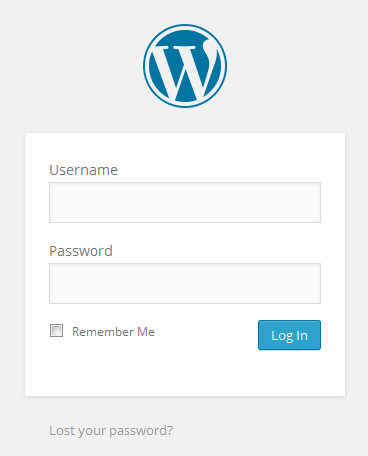
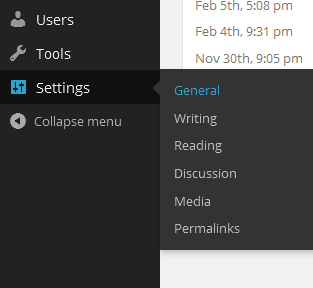
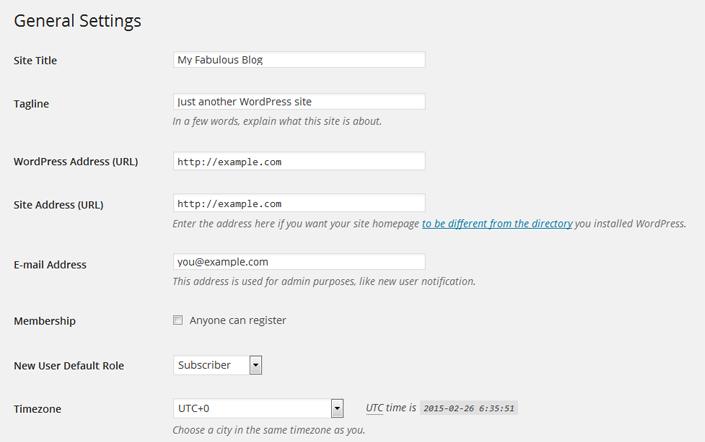
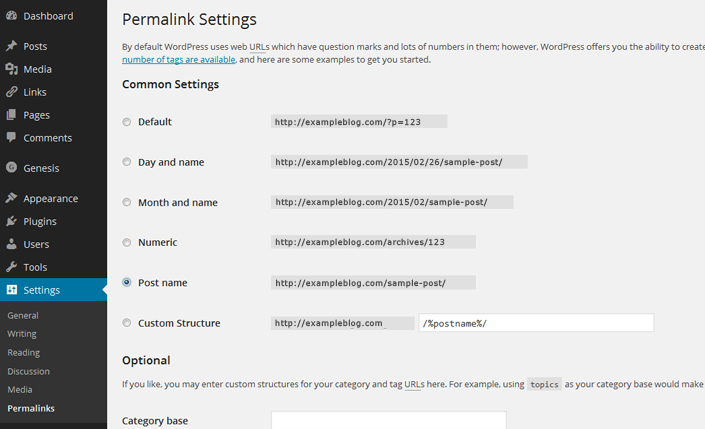
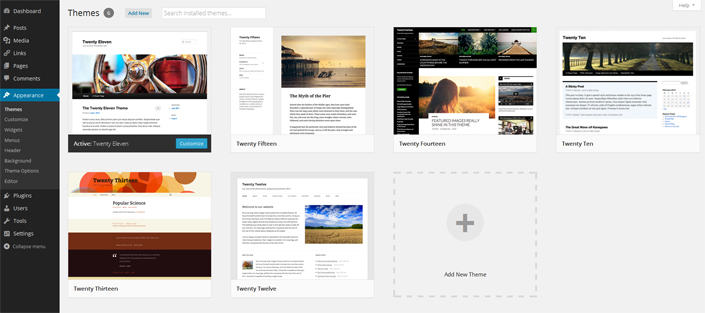




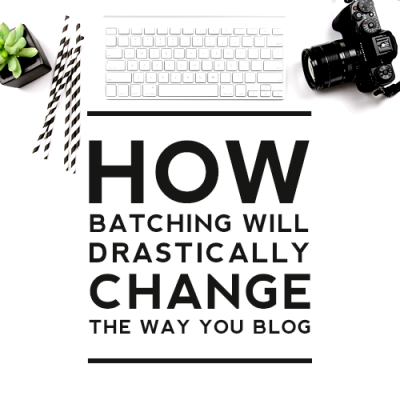
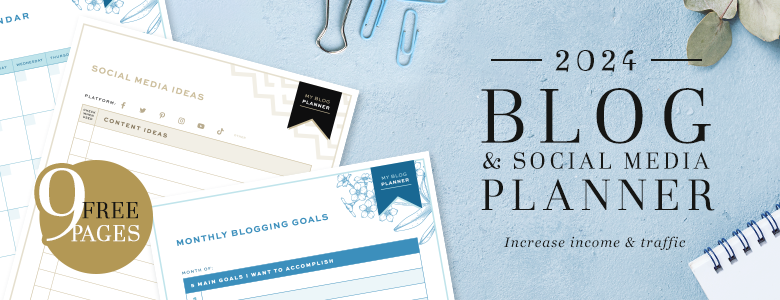

Previously I had come across a plugin(forgot the name), which makes it very easy to move a locally installed word-press website to the remote server with minimal manual intervention.
I just bought a WordPress blog and domain through WordPress this week. Am I able to change to hosting through Bluehost later? I haven’t done anything with the site at all.
Also, under “settings” in my WordPress site “permalinks” isn’t an option. Do you know why?
Thank you for your time!
It sounds like you’ve set up a free WordPress site, which is why changing the permalinks isn’t an option for you. Learn about the differences between free WordPress sites and self-hosted WordPress sites here). In order to use any of our WordPress designs, you need to set up a self-hosted WordPress site using the instructions above.
Thank you so much for this! It is my goal in 2016 to move my wordpress.com site to wordpress.org site. You just saved me so much time figuring out my next steps. It was like you read my mind!
If I already have a website thru godaddy.com and use blogger, and I want to switch to wordpress.org can I do that?
Yes, you can do that. You most likely are just using a domain from Godaddy and have it attached to your Blogger blog. You can still follow this tutorial to get a hosting account purchased for your domain. Then I recommend adding the following options to your blog design order and we will assist you in getting your domain attached to your hosting and your content moved from Blogger to WordPress for you:
DOMAIN TRANSFER (BLOGGER) = $40
SITE CONTENT TRANSFER (WORDPRESS) = $100
Hope this helps!
Hi and thanks for your input on all things blogging. I am currently contemplating a blog name, ideas and time frame to launch. It has been an intimidating 5 weeks now since I began. My brain totally needs this outlet (with all these voices in my head haha). Your blog is very pleasing to the eye as well. Very neat, organized and telling.
Great post! I will forward it to couple of my friends who are talking about starting a blog, but never know how and where to start. ?? Thanks!
I installed WordPress yesterday and have followed tutorials on setting it up. Now, it will not launch. Everytime I go to the site…..it comes back to the same page, “Website Coming Soon”. Frustrated!!! Can you help me?
Can you give us your blog address?
Thank you so much for this step by step guide. I have just created my wordpress blog and used bluehost! I would like to purchase one of your beautiful blog themes. However, I do have a question and please forgive me if it is silly, but I am pretty new to this so I just want to make sure I understand my options correctly. What is the difference between your blog templates and your blog themes as far as how it will affect my blog?
Many Thanks!!!
Hi Mita,
We’re glad you were able to get your hosting set up! The difference between our blog templates and our blog premades is that our blog templates ($50) are very basic, out of the box designs that don’t include any extras like social media buttons, etc. You can always add any extras you want for an additional fee at checkout. Our blog templates include install.
Our premade themes ($75) are semi-custom designs, where your blog title & tagline will be professionally inserted into the design by a designer. Premades also include our most popular add-on items: responsive coding, four social media buttons, a favicon, a basic menu bar, below post share buttons & installation.
Hope this helps!
Hi there! Thank you so much for the explanation. I would like to purchase the Marissa premade blog theme, but I am wondering about the social media icons. I dont have all of the social media platforms up and running just yet. Is there a way to add them later since it is included with the purchase?
Many thanks!!
You would need your social sites ready at the time of purchase if you’d like them included. Otherwise, you’ll need to purchase them at a later date through our blog accessories shop. Hope this helps!
This is a fantastic guide on starting a WordPress blog!
I know a few people might be looking to start up their own travel/lifestyle blog, so I’ll be sure to share this article with them.
Thanks for sharing this article.
Step by step solution to set up a blogging site. Very helpful post for beginners
Hi, Thanks sharing this article. I love WordPress and Bluehost.
Hi,
I just started a blog and this was very useful!
Thanks!
I have a question. I already have a blog template installed with my domain name. It is WordPress with Hostgator. The theme is Themeforest from Envato. Template name is Letblog. I don’t know how to set up everything the way I want it, i.e. plug-ins, replace the pictures that the template came with, etc. In the meantime, how do I put the “work in progress” back up on my site so that the template that I bought doesn’t show. Can you help?
Thanks for this tutorial. Is there ever a time when you would use another option besides “post name” for the permalink settings?
Sure, In most cases it is just up to your preferences.
Thanks, I’m started it
Super newbie here- So is WordPress like the software to make a blog and Bluehost is what you have to have to have it on the web? Sorry, please explain the difference between the two!
Yes, it is exactly how it works! Bluehost is just a place where you can store your WordPress online.
Online you can find a lot to start a blog even there are a lots of websites that gives you the opportunity to create it online.
I already own my domain name and have a self-hosted blog on WordPress. I use Host Gator now, but I’ve heard a lot of good things about Blue Host and have wanted to change for a while. What do I need to do if I want to change now?
Hi Monics, I would advice you to contact Bluehost and ask about the migration. They should help with that!
Would these instructions allow me to add money-making ads someday? These instructions seem very well done and easy to follow! Thanks! I’ve always wanted to do this! I might just give it a try!
Have you seen our post about how to make money blogging? It may be helpful 🙂
Thank you so much, most customers report that Bluehost is fast