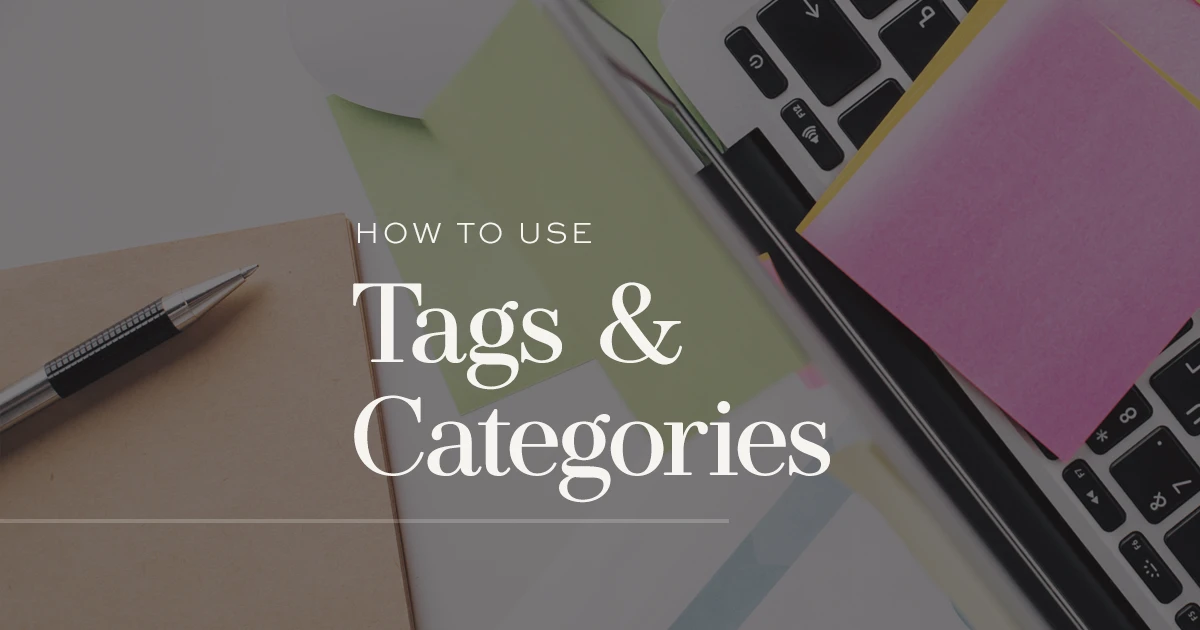
Whether you are new to WordPress or a seasoned veteran, you may be looking for the best way to organize your blog. We are all looking for ways to be a little more organized, right? Today, I’m going to explain the difference between categories and tags in WordPress, the two main ways of adding structure to your blog so readers will be able to easily find specific content.
Why you should use WordPress Categories and Tags
Both tools help you with organizing your blog content. It makes navigating your website much easier and will encourage your visitors to stay longer and read more. Categories and Tags are a great way of boosting your site stats and keeping everything clean.
Categories – what is it?
Think of categories like the Table of Contents or chapters of your blog. They are the broad topics you want to write about. Generally speaking, if you are going to write about a topic more than once on your blog, you should probably group them with a category. For example, if you are a food blogger, you may have categories like appetizers, main dishes, desserts, etc. Likewise, if you are a fashion blogger, category examples may be wardrobe, accessories, hair, make-up, etc. WordPress also allows sub-categories to further organize posts, but these aren’t obligatory.
There are two ways to add categories to your WordPress blog.
Option #1 – WordPress Dashboard
To add a category from your WordPress Dashboard, log in to your site and navigate to the Posts tab on the left. From the drop-down menu, you will be able to pick a button called ‘Categories‘.
Here you can Add New Category by choosing its name and slug. A slug is how the category will appear in the web URL and should always be lowercase and contain only hyphens to separate words.
Once added, you will see your new category appear in the list to the right.
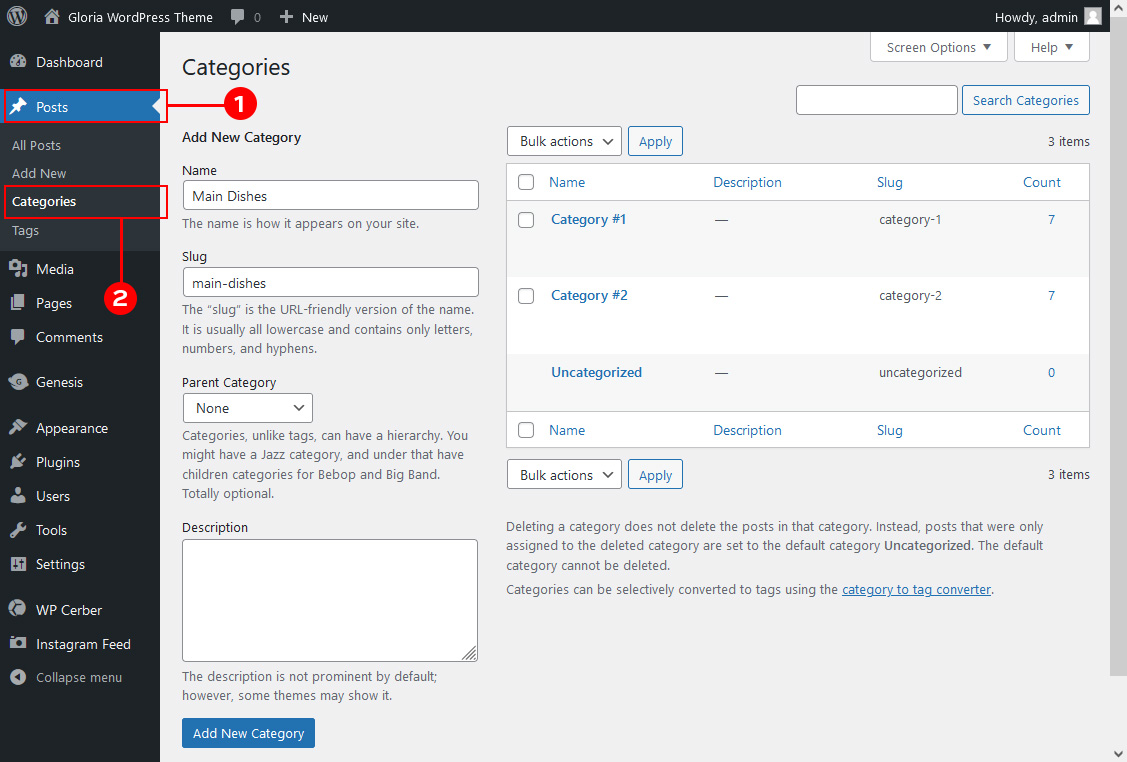
If the new category is a sub-category, you can choose the parent from the Parent drop-down menu. It’s always a good idea to create the parents (or main categories) first and then the sub-categories so the parents will show in the drop-down and sub-categories can be properly placed in their hierarchy.
Option #2 – WordPress Post Editor
You can add categories to your site also via the post editor. If you created the categories via the Dashboard, you will see a list of them to the right of your post editor. You can simply check the box beside the desired category to assign a post to it. Once you click the “Publish” button (or update if it’s a post in progress), the category will be added to that post.
If you wish to add a new category in the post editor, you can do so. Under the category list, click the “Add a New Category” link. Underneath the link, you can now enter the name of the category and select the parent category if the category has one.
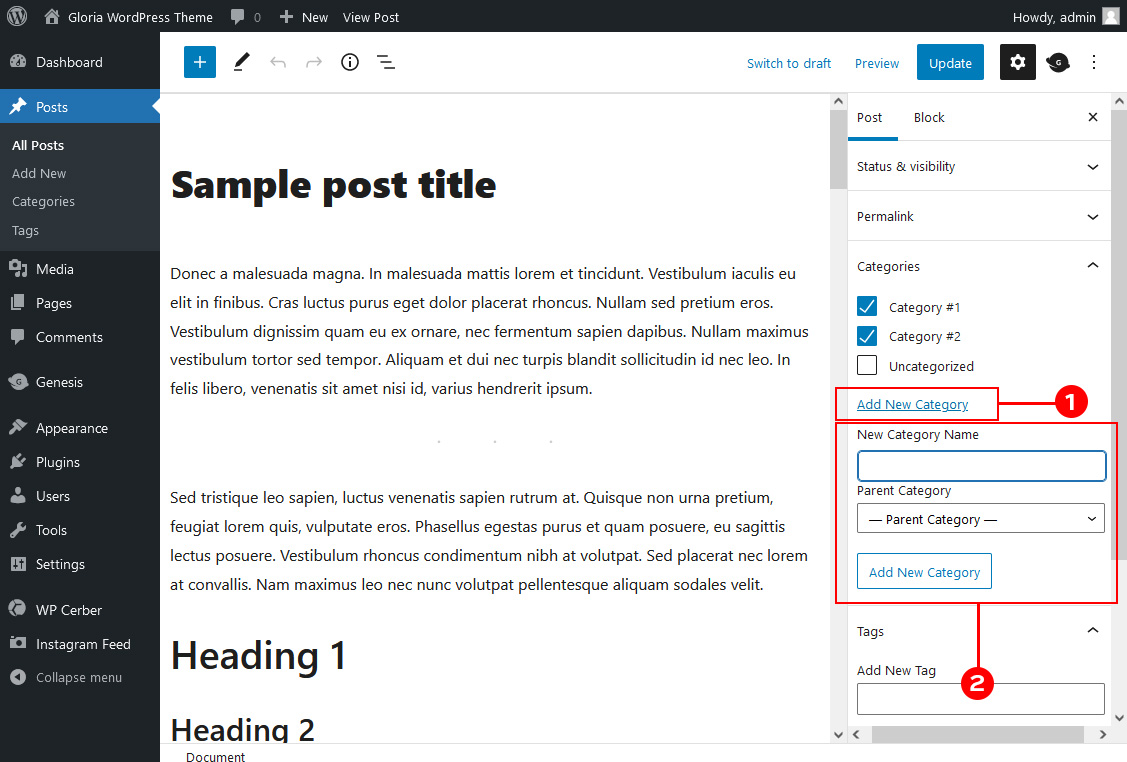
Categories are often useful as links in your navigation bar as well. Since categories are the main topics of your blog, you may want to make it really easy for readers to access that information.
Learn how you can add categories to your menu buttons.
Tags – what makes them different?
While categories are broad, tags are very specific. If categories serve as the Table of Contents, tags are like the index or keywords of your site. In the food blogger example above, you may decide to create a tag for specific meat types – chicken, beef, pork, etc. If someone Googled “chicken main dishes” and navigate to your blog, having the category of the main dish and a tag of chicken may bring the reader to several of your recipes. Categories and tags work together to create a nice organized structure.
There are two ways to add tags to your WordPress blog.
Option #1 – WordPress Dashboard
You will find the Tags section by going to your WordPress Dashboard and navigating to the Posts tab on the left. From the drop-down menu pick a Tags button to access all the Tags for your blog. To add a new Tag, fill in the Tag Name and Slug. Then click the blue “Add New Tag” button at the bottom. The tag will show in the list to the right.
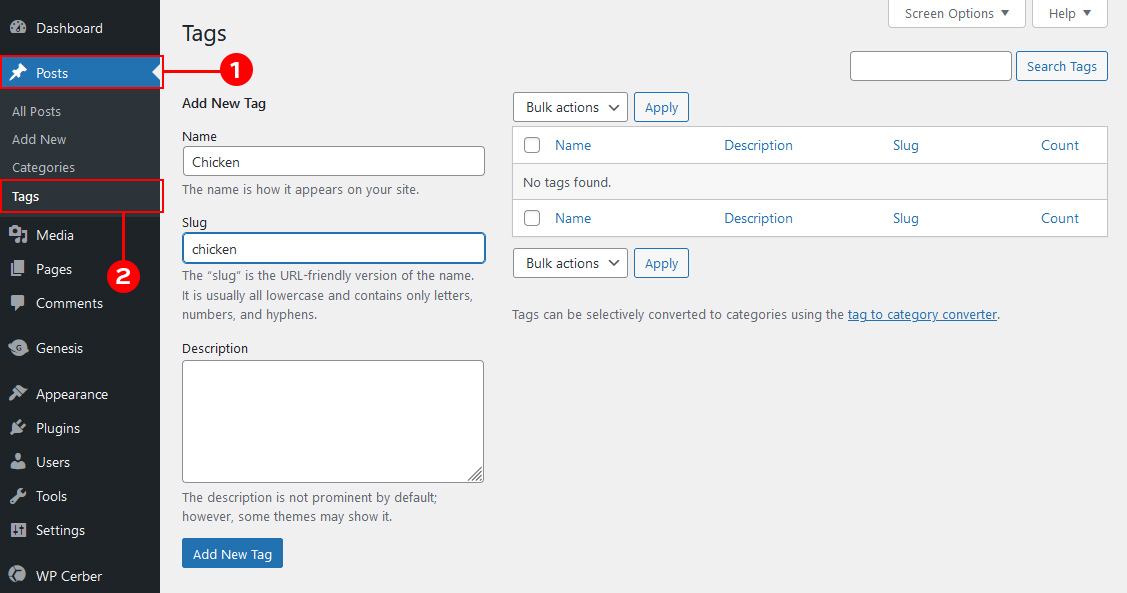
Option #2 – WordPress Post Editor
Same as categories, you can add post tags directly from the post editor. You will find the Tags tab on the right. Fill in the Tag name and click the Enter key on your keyboard.
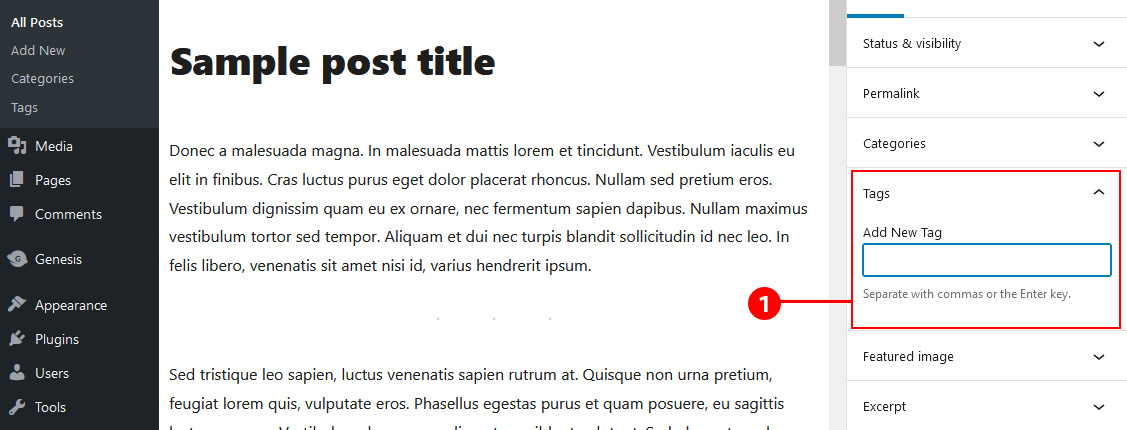
How much is too much?
This is a very good question. At first thought, you may think that lots of categories and tags would be useful to readers because they could navigate to a specific post in many different ways. This isn’t always true. Over categorizing and tagging may lead to confusion and a lack of a clean organizational structure. Most SEO (Search Engine Optimization) masterminds – the people who study the way people search for content on the web and reach specific sites – recommend that bloggers categorize their posts with two or fewer categories and only tag the post with the most useful tags.
If you can’t think of a tag, chances are, you might not need one!
I hope this gives you all a better understanding of the difference between WordPress categories and tags. Now go forth and organize!
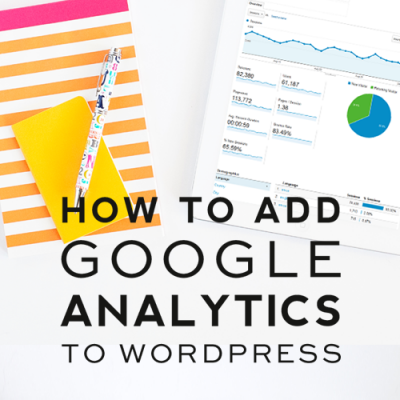
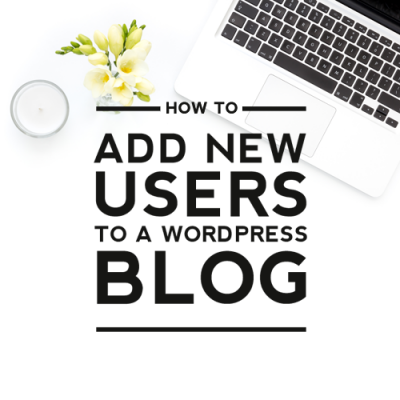

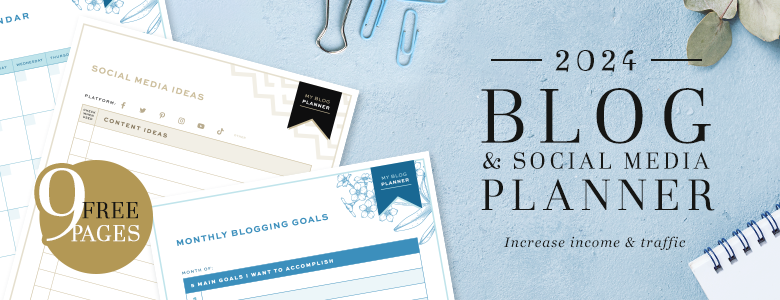

Leave a Reply