It’s crucial to keep a backup saved of your Blogger blog at all times–especially before changing your blog design. The process is simple and can save you the headache of losing important coding or files should something unexpectedly happen to your blog–heaven forbid!
I recommend creating a folder on your computer titled “Blog Backups” and then saving all past and current backup files to that folder. Be sure to rename each backup so you know which is which should you need to access them in the future. With your blog backed up you can rest assured you’ll have everything under control should the unforeseen happen.
How to Backup Your Design & Coding
To backup, your blog design, blog layout, and all of the coding attached to it, go to your Blogger dashboard and then click on Template > Backup/Restore.
Then click Download Full Template. This will save your design and coding to your computer as an .xml file. It will save it using a generic name like “template-123456789.xml” so be sure to rename the file after you save it to your computer so it’s saved with a name that helps you remember what it is (note: be sure to keep the .xml extension at the end of the file name). This will help you easily access the file in the future should you need it.
How to Backup Your Blog Content & Images
To backup the content from your blog which includes post content, post images and comments, go to
Settings > Other > Back up Content > Save to your computer
This will save another .xml file to you computer that will contain all of your blog content. By default the file name will be saved using the date the backup was saved, which might be a sufficient description for you. If not, feel free to rename the file to something that better helps you remember what the file is. Remember to leave the .xml extension at the end of the file name.
How to Restore a Saved Backup
To restore a saved backup of your design and coding in the future, go to Template > Backup/Restore and instead of downloading the template, simply Browse for the saved backup on your computer and then click Upload. This will replace the existing design and all existing coding with the coding and design from the backup file.
To restore a saved backup of your blog content, go in your dashboard to Settings > Other > Import Content > Import from Computer. Again this will replace all content that exists currently on your blog with the content from the saved backup. Unfortunately, any posts created since the last backup was saved will not be restored with the backup. That’s why it’s important to regularly save backups of your content. Because of this, restoring a backup of your blog content is only recommended if your blog, for whatever reason, has been deleted, hacked, or blocked.
Interested in more blogging tutorials like this one? Then be sure to check out our huge collection of tutorials here.

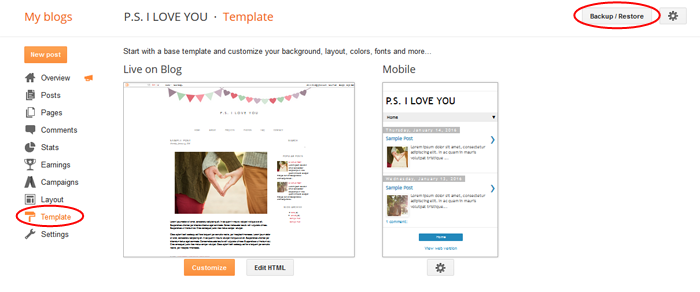
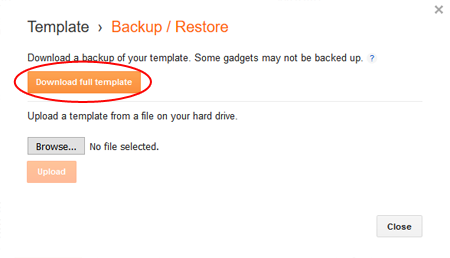
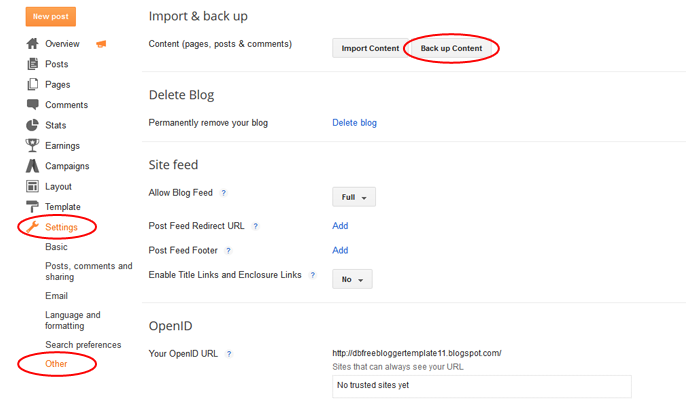
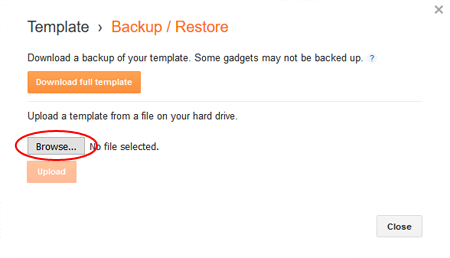
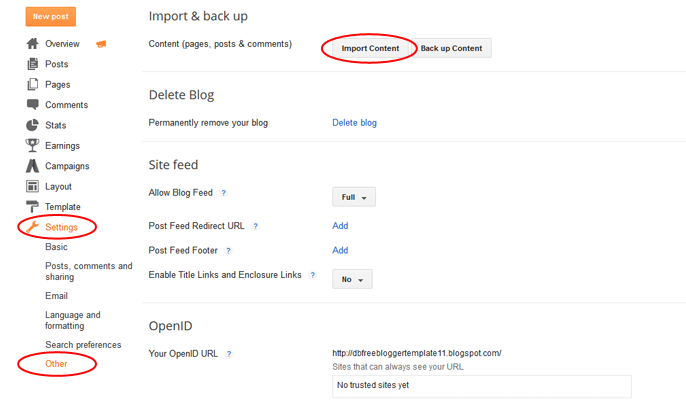
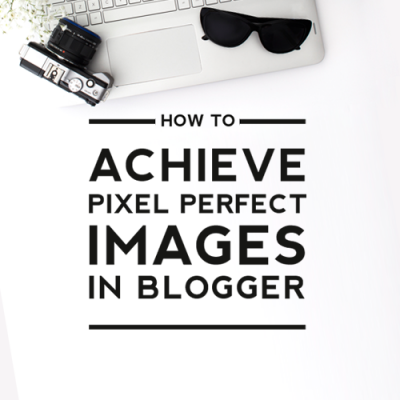

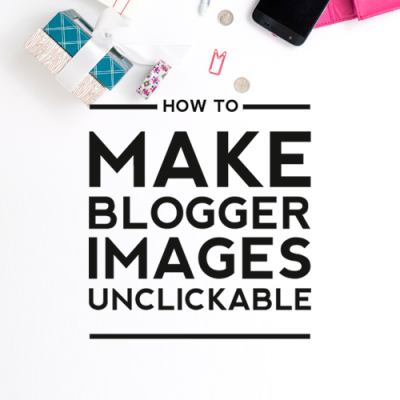
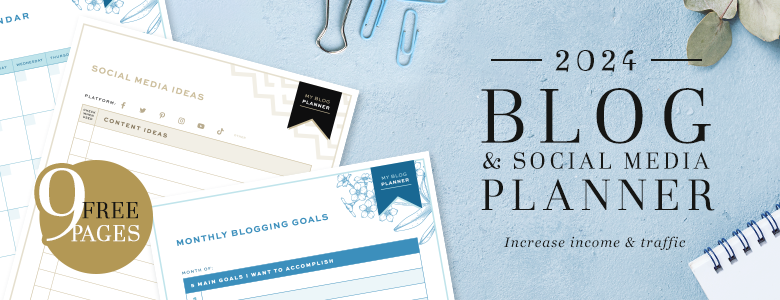

THANK YOU SO MUCH. I’ve heard some horror stories about blogger automatically deleted some blogs. This one is really helpful!<33
Very useful information! Thanks!
noteworthy blog, thank you for posting it
Informative post…Some time it’s critical issue to backup free blog and host on premium…But this article gives exact idea about how to make backup and host on new domain…
Thank you very much for this useful post!!!
Very clear, useful and put to use immediately.
Thank you so much for writing this blog. I can’t to change my blog, so this is very helpful!
I want to change…